Adding tag to task
Add tag to a task to indicate that the task belong to a category, as represented by the tag.
To add a tag to a task:
- Open the Task Pane of the task to edit.
- In between the task description and the comment logs there are few menus. Click on the button with the tag icon on it.
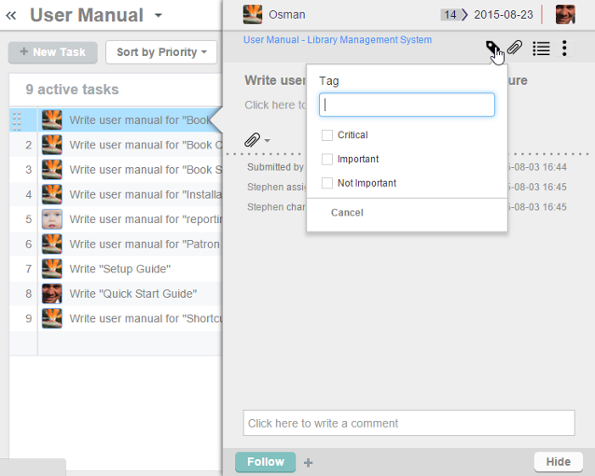
To edit the tag selection of a task - This shows a drop down menu for tag selection. Click inside the check-box(es) of the tags to add to the task. If necessary, you can add multiple tags to the task.
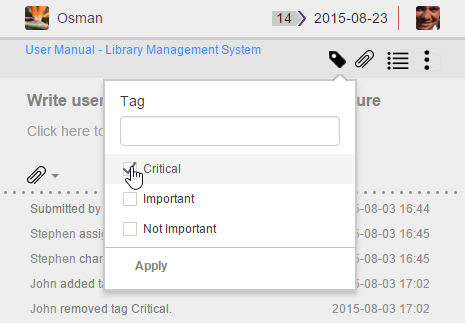
Selecting the tag to add to the task - Click Apply. Tag is added to the task and you can view it under the task name.
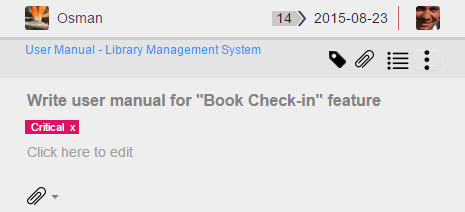
Tag is added to task
Adding tag to multiple tasks
Instead of adding tag to tasks one by one, you can also assign tags to multiple tasks at once.
To add a tag to multiple tasks:
- Select the tasks to add tag. You can perform multi-selection by pressing the Ctrl key.
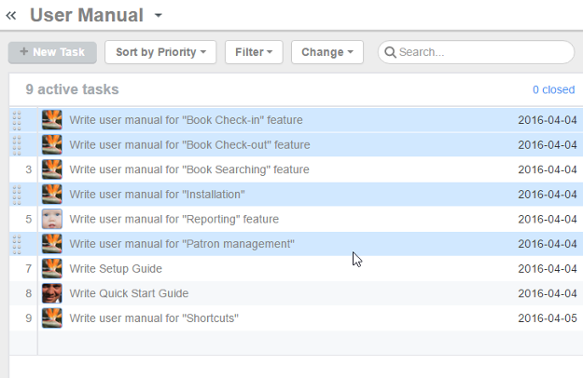
Select tasks - Drag the selected tasks to the target tag on the Left Pane.
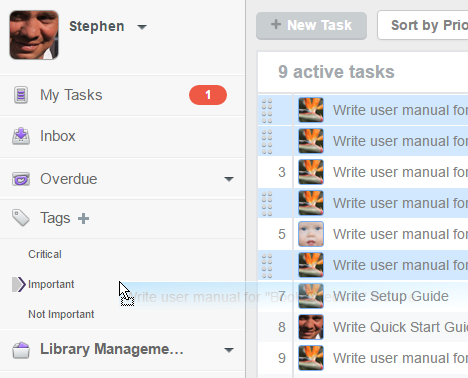
Drag tasks to tag - Release the mouse button. The tag is now added to the chosen tasks.
Related Resources
The following resources may help you learn more about the topic discussed in this page.
| 2. Creating tag | Table of Contents | 4. Viewing tagged tasks |