Viewing tagged tasks
You can list out the tasks that have a specific tag by selecting the tag from the Left Pane.
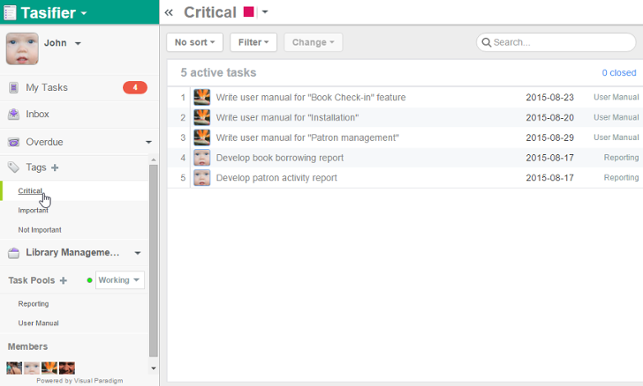 |
| Viewing tasks that have tag Critical added |
Sort tasks by assignee
By sorting tasks by assignee, tasks are sorted and grouped by the name of the team members to whom they are assigned. Tasks that have no assignee, if any, are grouped and put at the final group, named Non assigned.
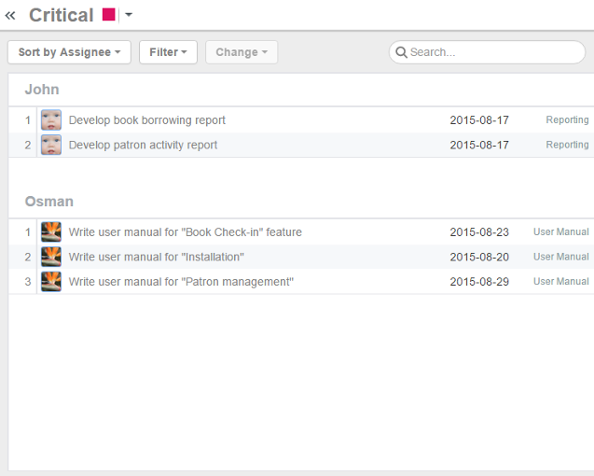 |
| Sort tasks by assignee |
Sort tasks by due date
Tasks with due date set are put at a grouped named Active, and are sorted base by their due dates. Tasks without due date set are put in a group named No due date.
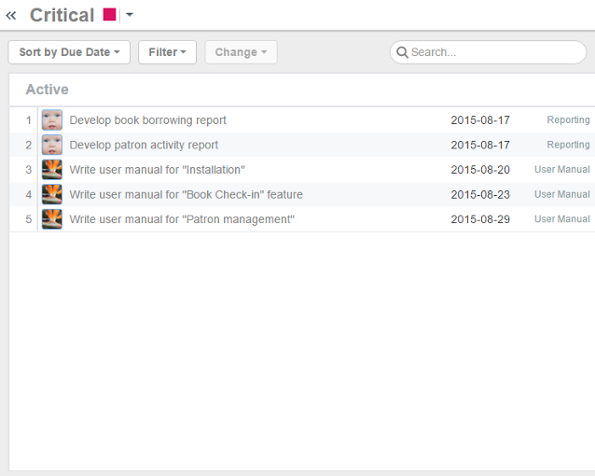 |
| Sort tasks by due date |
Filter
If you want to list only tasks that are in a specific tag, use Filter. By clicking on the Filter menu, you will see a list of defined tags. By choosing a tag, the task lists in the Main Pane will be updated to list only tasks that are in the tag selected.
To remove a filter, click on the Filter menu again and select Show All from the drop down menu.
Search
Search enables you to quickly locate a task, or a set of tasks by entering part of the tasks' names. For example, you can enter "login" to find out all the tasks that contains the word "login" in their subjects, such as "develop the login function", "prepare login screen design", "write login guides", etc.
By clicking on the Search field, you can start typing the keyword of task. Press Enter to start searching. The task lists in the Main Pane will be updated to list only tasks that have their subjects containing the keyword you entered.
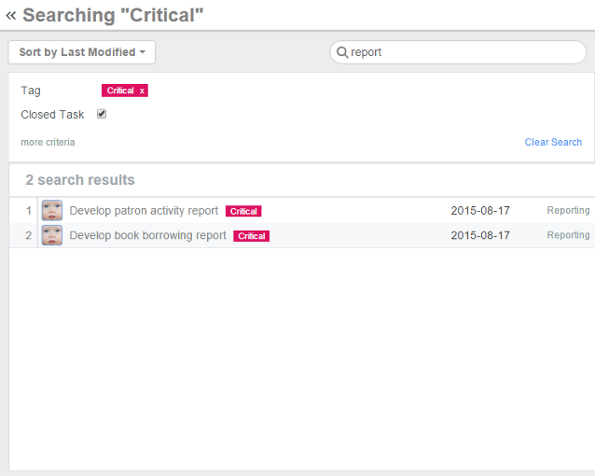 |
| Search tasks |
Related Resources
The following resources may help you learn more about the topic discussed in this page.
| 3. Adding tag to task | Table of Contents | Chapter 10. Tools |