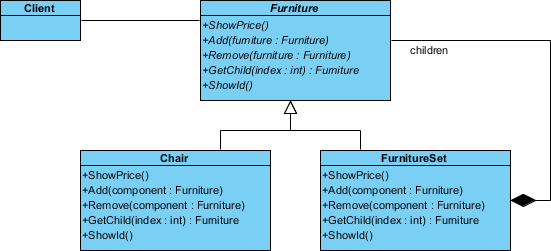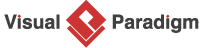Modeling Design Pattern with Class Diagram
- Create a new project Design Patterns.
- Create a class diagram Composite.
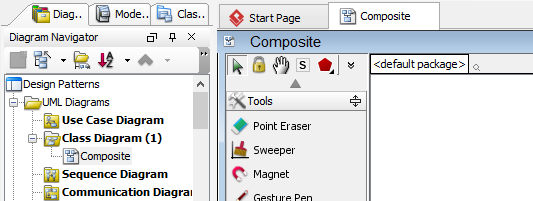
- Select Class from diagram toolbar. Click on the diagram to create a class. Name it as Client.
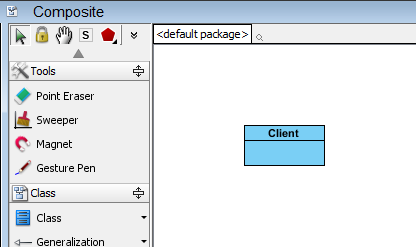
- Move the mouse cursor over the Client class, and drag out Association > Class to create an associated class Component.

- Right-click on Component, and select Model Element Properties > Abstract to set it as abstract.
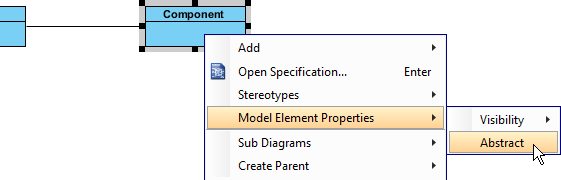
- Right-click on the Component class, and select Add > Operation from the popup menu.
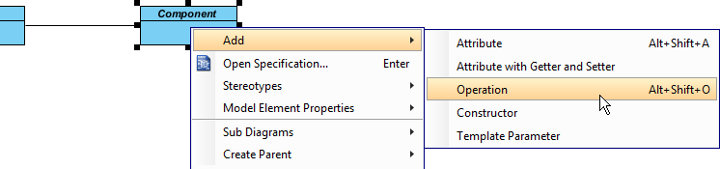
- Name the operation Operation().
- Right-click on Operation, and select Model Element Properties > Abstract to set it as abstract.
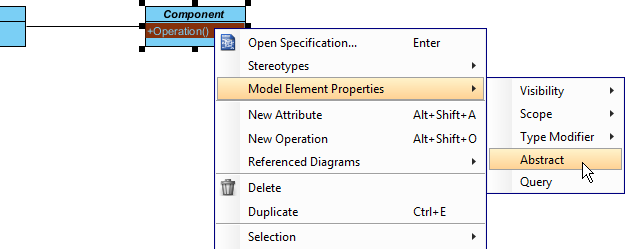
- Repeat steps 6 to 8 to create operations Add(component : Component), Remove(component : Component), GetChild(index : int) : Component.
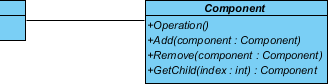
- Move the mouse cursor over the Component class, and drag out Generalization > Class to create a subclass Leaf. Repeat this step to create another subclass Composite, from Component.
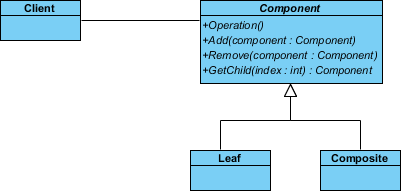
- Leaf and Composite will inherit the operations from Component. Select Leaf and Component, right-click on them and select Related Elements > Realize all Interfaces from the popup menu.
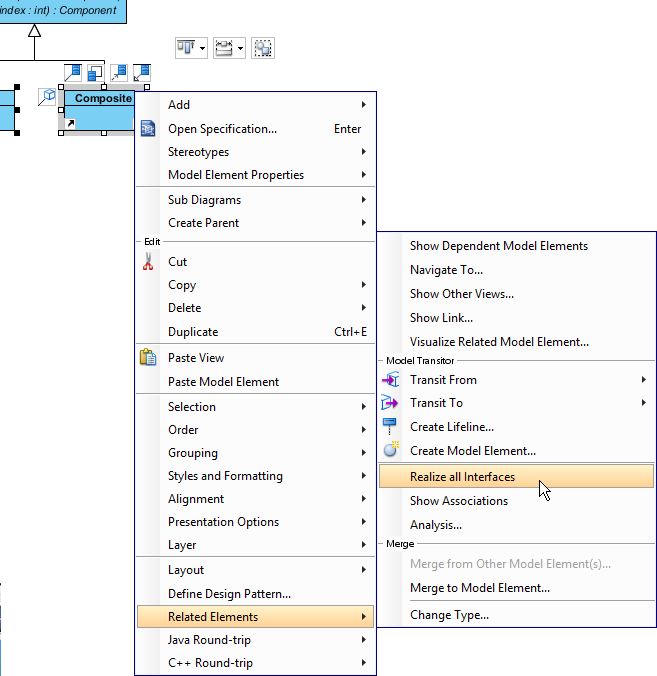
- Move the mouse cursor over the Component class, and drag out Composition > Class to Component. Name the Component's role as children.
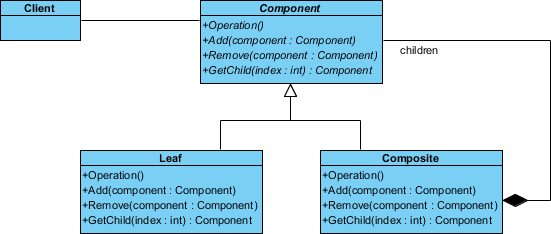
- In practice, there may be multiple operations in Component. To represent this, stereotype the class Component as PTN Members Creatable. Right-click on Component and select Stereotypes > Stereotypes... from the popup menu.
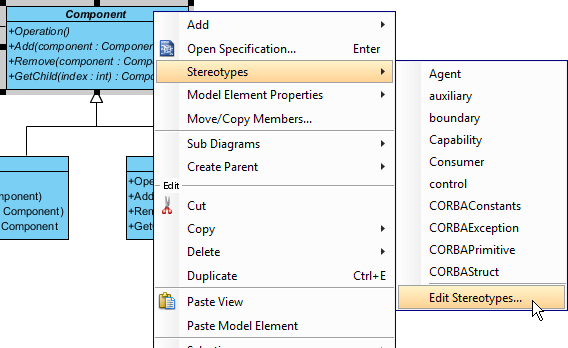
-
In the Stereotypes tab of the Class Specification dialog box, select PTN Members Creatable and click > to assign it to Component class. Click OK to confirm.

Up to now, the diagram should look like this: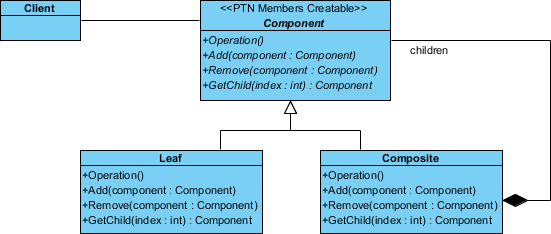
Defining Pattern
- Select all classes on the class diagram.
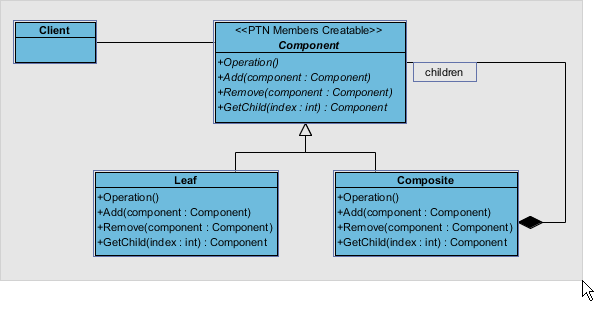
- Right-click on the selection and select Define Design Pattern... from the popup menu.
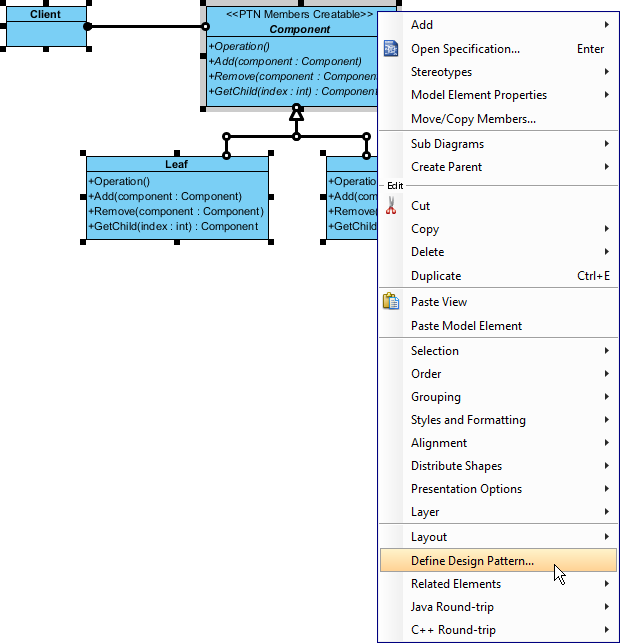
- In the Define Design Pattern dialog box, specify the pattern name Composite. Keep the file name as is. Click OK to proceed.
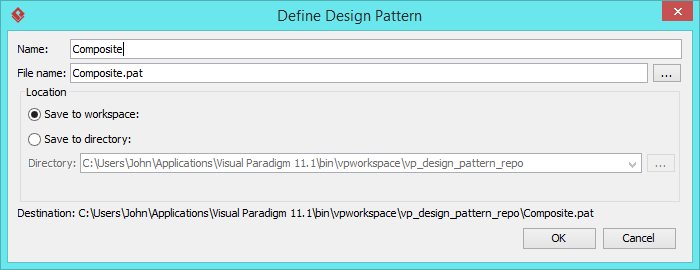
Applying Design Pattern on Class Diagram
In this section, we are going to apply the composite pattern to model a furniture shop's furniture catalog.
- Create a new project Furniture Shop.
- Create a class diagram Domain Model.
- Right-click on the class diagram and select Utilities > Apply Design Pattern... from the popup menu.
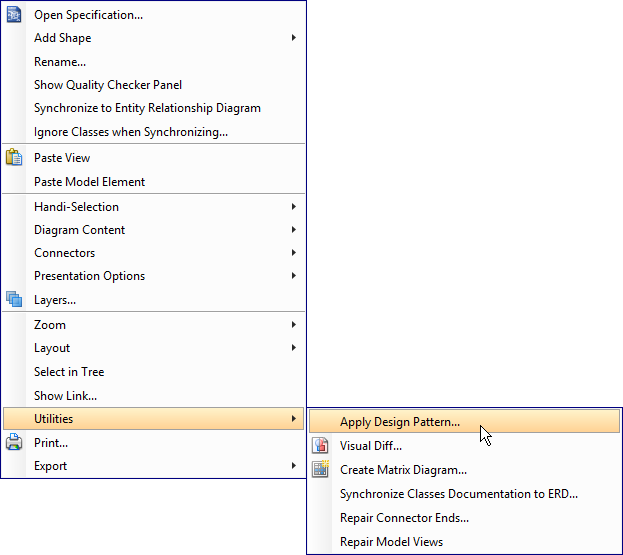
- In the Design Pattern dialog box, select Composite from the list of patterns.
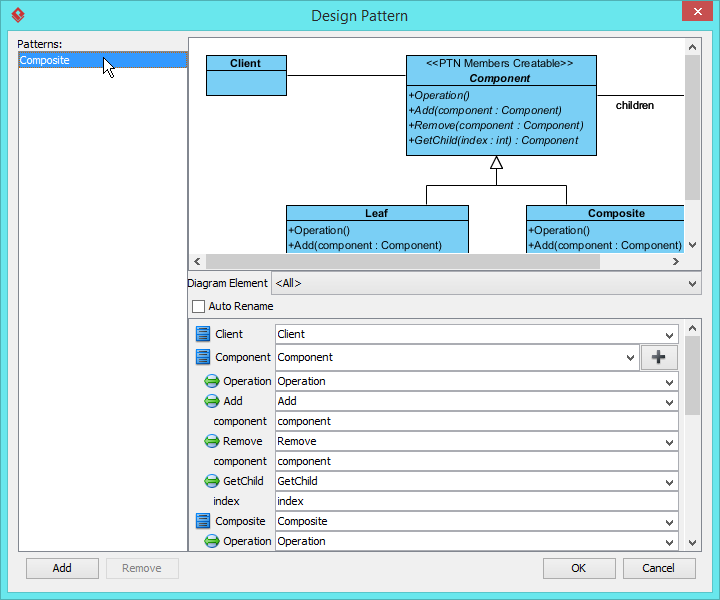
- Click on Component in the overview.
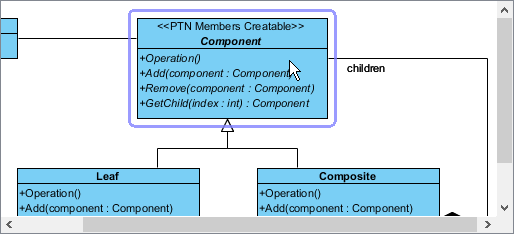
- Rename Component to Furniture, and the parameters component in various operations to furniture at the bottom pane.
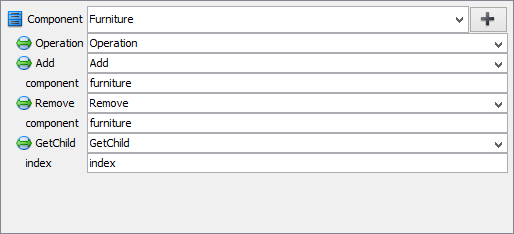
- Rename Operation to ShowPrice.
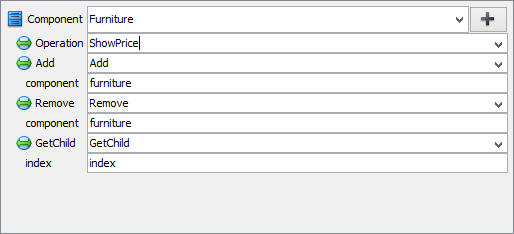
- Besides the operation ShowPrice, we also need one more operation for ShowId. Keep Component selected, click on the + button at the bottom pane, and select New Operation... from the popup menu.

- In the Operation Specification dialog box, name the operation ShowId. Check Abstract at the bottom of dialog box.
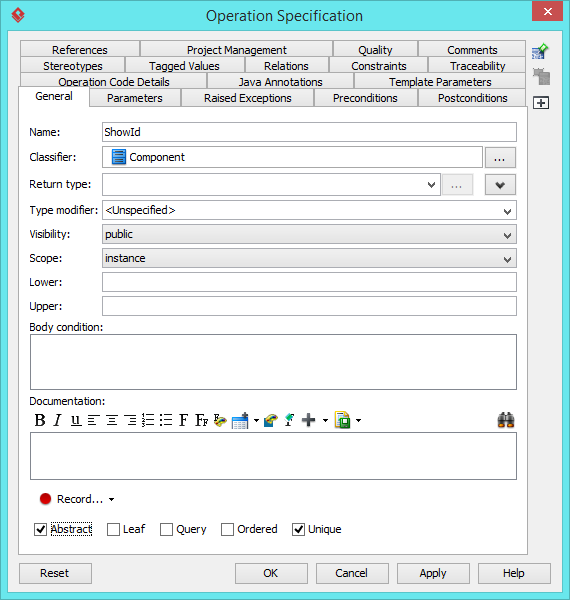
- Select Leaf in overview, and rename it as Chair at the bottom pane. Rename also the operation Operation to ShowPrice. Note that if the option Auto Rename is on, rename of operation is not needed as this will be done automatically.
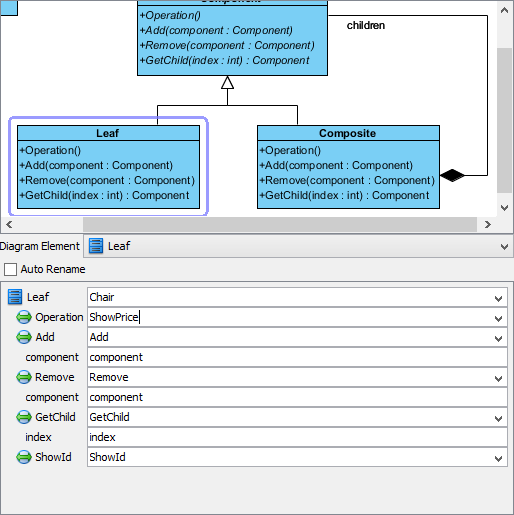
-
Select Composite in overview, and rename it as FurnitureSet at the bottom pane. Rename also Operation to ShowPrice. Click OK to apply the pattern to diagram.
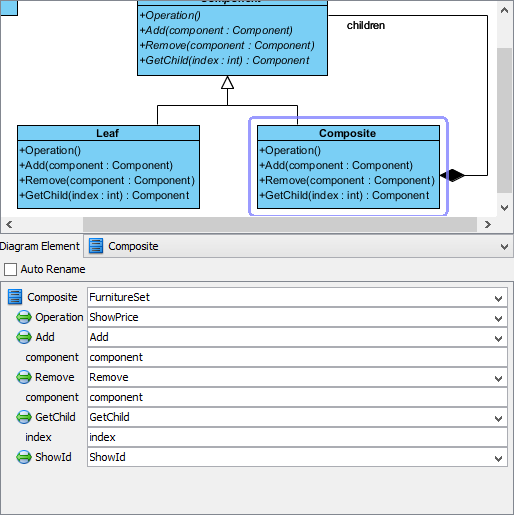
This is the result: