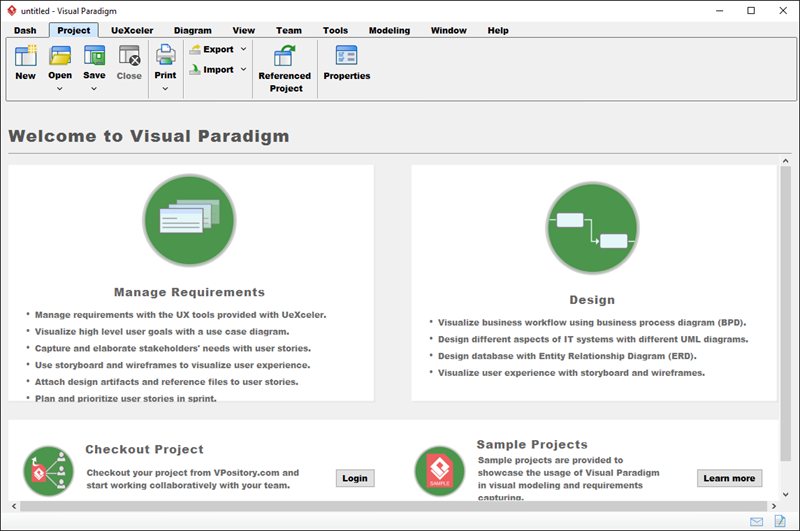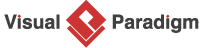- After entering Visual Paradigm, select Window > Application Options from the application toolbar to open the Application Options window.
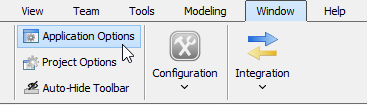
- In the Application Options window, select General page and open Appearance tab.
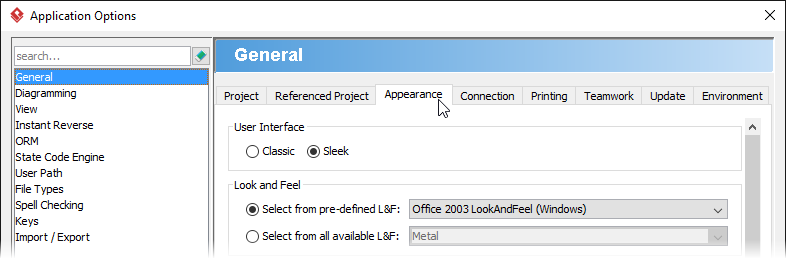
- Check Change application font.
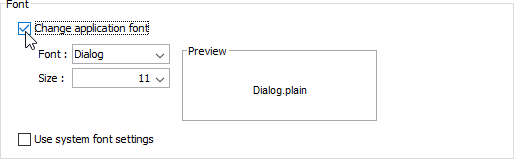
- Now, you can change the font and its size. Select Arial Black from the drop-down menu of Font.
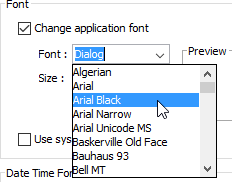
- Select 12 from the drop-down menu of Size.
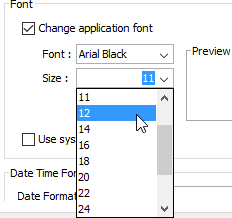
- Click OK button in the Application Options window.
- In the pop-up Message dialog box, click OK button. It notifies you to restart the application.
- Restart the application.
- As you can see in the application, the font style and size are changed as below: