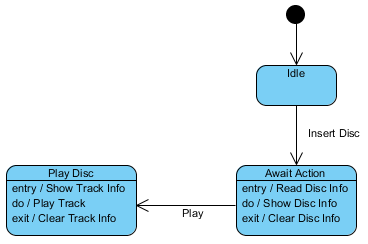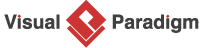- Download Disc Player.vpp. You can also find this file at the bottom of this tutorial.
- Open the downloaded .vpp file in Visual Paradigm. To open a project, select Project > Open from the application toolbar.
- Take the following state machine diagram as an example:
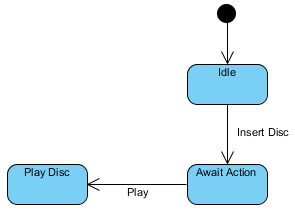
- Next, enter values for Await Action state. Right-click on Await Action state and select Open Specification... from the pop-up menu.
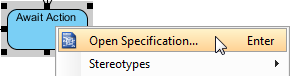
- In the State Specification window, you can enter entry activity, do activity and exit activity. Try to enter values for entry. Click on the drop down menu of Entry. In the Activity Specification, enter name as Read Disc Info, precondition as disc is auto disc and body as read disc information. Click OK button.
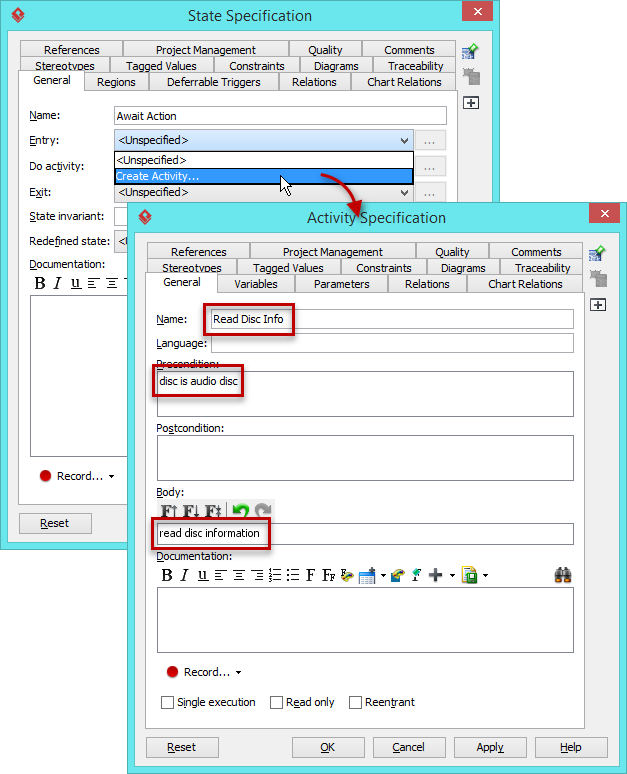
-
Edit do activity and exit activity for Await Action state following the table as shown below:
Name Body Do (activity) Show Disc Info Show disc information Exit (activity) Clear Disc Info Clear disc information -
Now, enter values for Play Disc state. Right-click on Play Disc state and select Open Specification... from the pop-up menu. Enter entry activity, do activity and exit activity following the table as shown below:
Name Body Entry (activity) Show Track Info Show track information Do (activity) Play Track Output audio Exit (activity) Clear Track Info Clear track information - The result of editing values for both states:
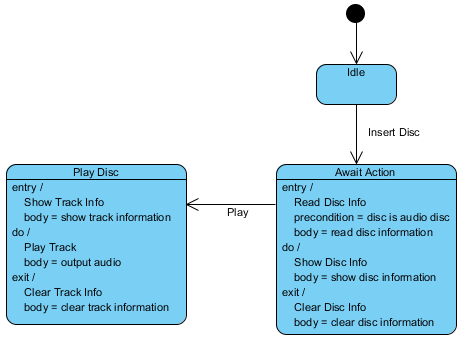
- If you want to hide the values in the state body. Right-click on the diagram's background and de-select Presentation Options > State Display Options > State Show Pre-condition, Postcondition and Body of Internal Activities from the pop-up menu.
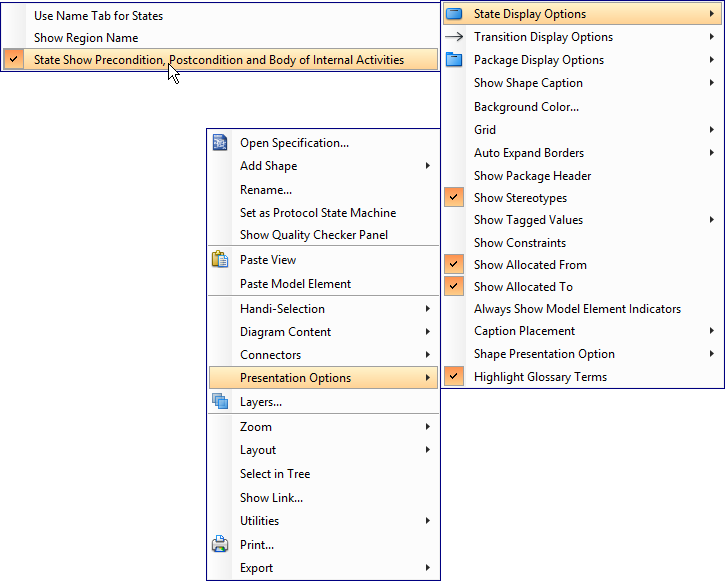
- The result of hidden value for all states: