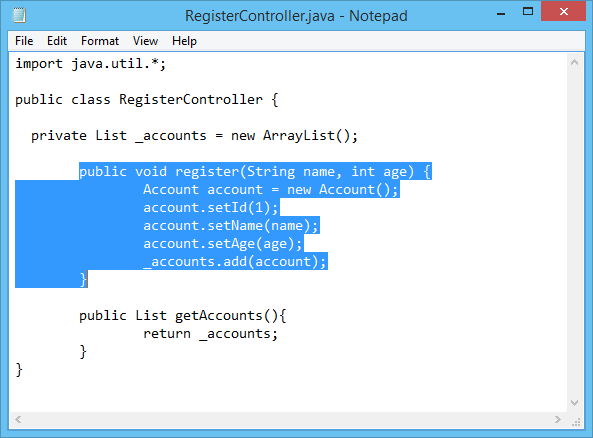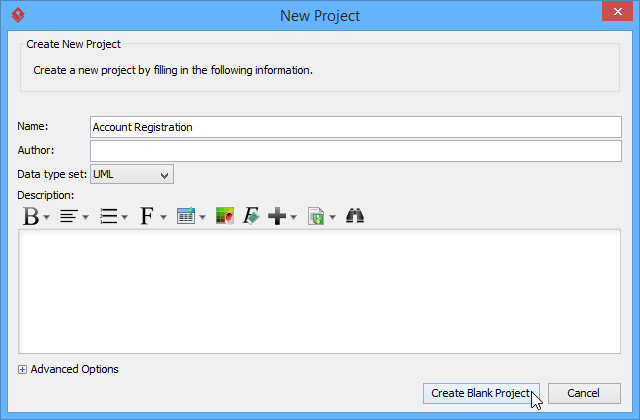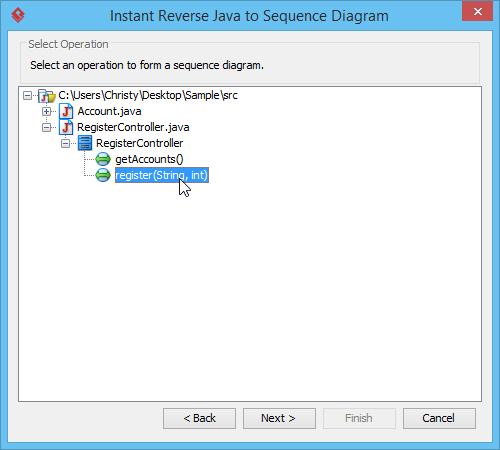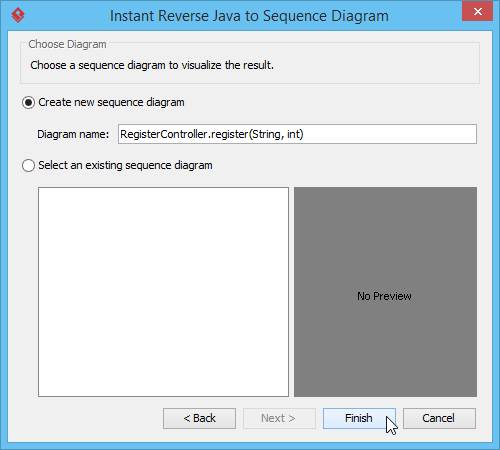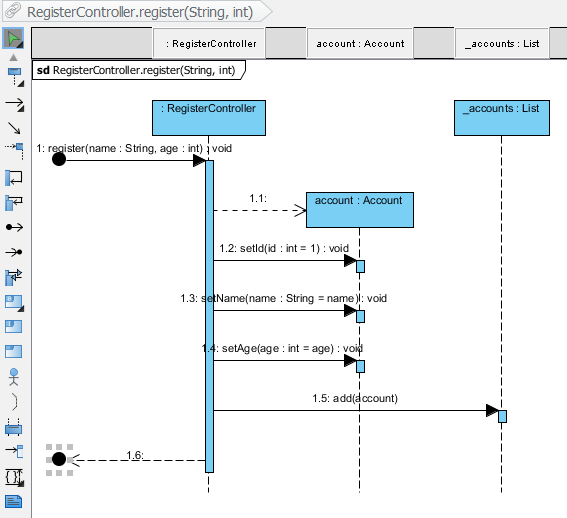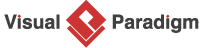Since source code is in text form, it is complex and is hard for human to read or analyze, especially when the logic is complicated and involves a large number of classes. "A picture is worth a thousand words", by visualizing source code with diagram, you can easily realize the classes involve as well as their relationship in run time. In order to help you with that, Visual Paradigm enables you to reverse your Java source code into UML sequence diagram, so that you can gain a better understanding of Java source code by reading diagram instead of looking to a possibly thousand lines of source code. This is very beneficial for both analysis and communication.